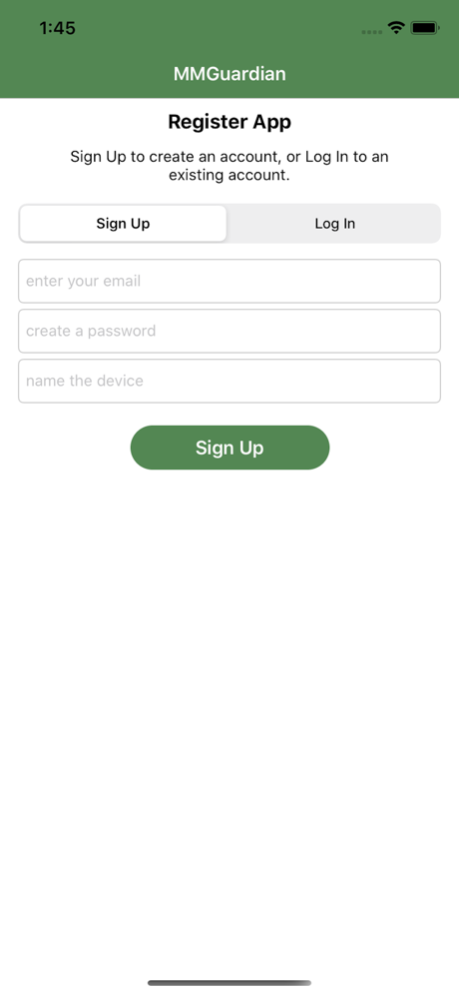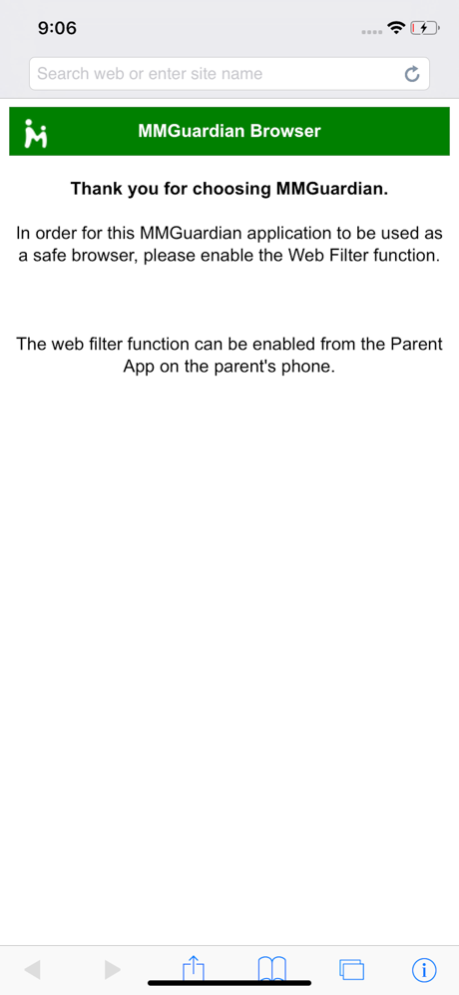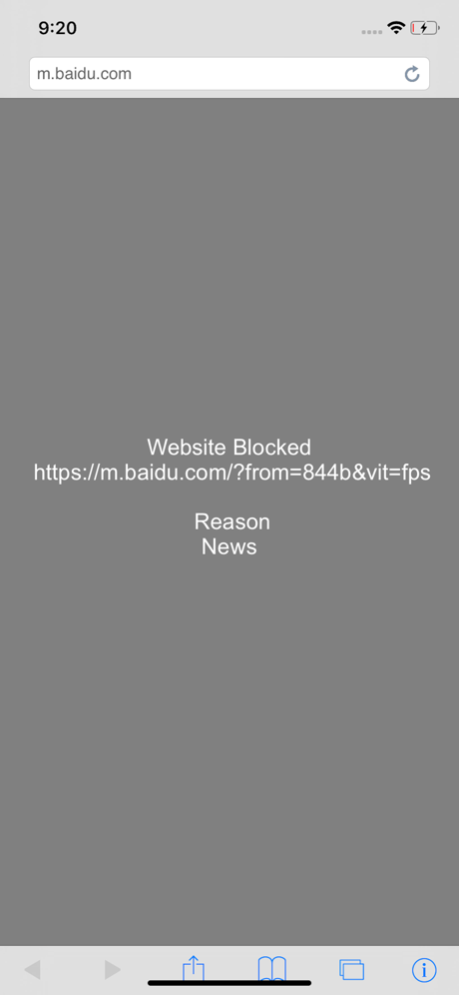MMGuardian Parental Control 2.3.66
Free Version
Publisher Description
Install the MMGuardian Parental Control app on your child’s device to benefit from a safe browser with advanced web filtering and reporting, location tracking and AI powered inappropriate image alerts.
Here is what you will be able to do:
• Get an alert if an inappropriate (nudity etc) image is detected on child's phone.
• Locate the child's phone.
• Block access to porn and adult rated websites
• Set rules to block websites based on child age range and site category
• Review detailed web site history reports
To get started:
1. Download this MMGuardian Parental Control app to your child’s device.
2. Register to create a new parent account, or log in to an existing account.
3. If you have not already done so, download and install the MMGuardian Parent App to your own phone (https://itunes.apple.com/us/app/mmguardian-parent-app/id1226900784).
4. The configuration of this child phone app such as Web Filter age ranges and category customization is performed from within the Parent App on your phone.
Free Trial Period:
The app is fully functional for the free 14 day trial period following app registration. After the trial has ended, continued use and access to the MMGuardian service requires a subscription, which can be purchased from the Parent App installed on the parent's phone (https://itunes.apple.com/us/app/mmguardian-parent-app/id1226900784).
Please note that subscriptions are no longer purchasable from within this app. For monthly auto-renewing subscriptions that were already set up from within older versions of the app, please note the following:
- You had subscribed to access the MMGuardian Parental Control services to gain full functionality of the application, including the web filtering service.
- The subscription was on a monthly basis.
- The subscription will automatically renew each month, unless auto-renew of the subscription is turned off at least 24 hours prior to the end of the current monthly period.
- If auto-renew is not turned off, your account will be charged for the renewal within 24 hours prior to the end of the current monthly period.
- You may manage subscriptions and turn off auto-renew for purchased subscriptions from the iTunes Account Settings on the phone where the subscription was set up. See https://support.apple.com/en-us/HT202039
- Cancellation of a current subscription during the active subscription period is not permitted.
- Any unused portion of the free trial period was forfeited when a subscription is purchased.
Battery use disclaimer: This application uses GPS for location services. Continued use of GPS running in the background can dramatically decrease battery life.
Our Privacy Policy may be reviewed at https://www.mmguardian.com/privacy
Our Terms of Service may be reviewed at: https://www.mmguardian.com/terms
This app does not provide monitoring / blocking of calls nor monitoring / blocking of SMS messages.
Jan 3, 2024
Version 2.3.66
1, Add new features
About MMGuardian Parental Control
MMGuardian Parental Control is a free app for iOS published in the System Maintenance list of apps, part of System Utilities.
The company that develops MMGuardian Parental Control is Pervasive Group Inc.. The latest version released by its developer is 2.3.66.
To install MMGuardian Parental Control on your iOS device, just click the green Continue To App button above to start the installation process. The app is listed on our website since 2024-01-03 and was downloaded 3 times. We have already checked if the download link is safe, however for your own protection we recommend that you scan the downloaded app with your antivirus. Your antivirus may detect the MMGuardian Parental Control as malware if the download link is broken.
How to install MMGuardian Parental Control on your iOS device:
- Click on the Continue To App button on our website. This will redirect you to the App Store.
- Once the MMGuardian Parental Control is shown in the iTunes listing of your iOS device, you can start its download and installation. Tap on the GET button to the right of the app to start downloading it.
- If you are not logged-in the iOS appstore app, you'll be prompted for your your Apple ID and/or password.
- After MMGuardian Parental Control is downloaded, you'll see an INSTALL button to the right. Tap on it to start the actual installation of the iOS app.
- Once installation is finished you can tap on the OPEN button to start it. Its icon will also be added to your device home screen.